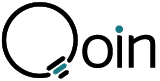The contents of this announcement are point-in-time statements. Please note the date of publication.
New Android updates releasing soon.” st_subtitle_decoration=”” st_separator_enable=”separator_on” st_separator_position=”below_title” st_separator_style=”solid-line” st_separator_width=”sep-border-width-2″ st_text_align=”text-center” st_width=”st_6_columns” css=”.vc_custom_1625208789497{margin-bottom: 60px !important;}”][vc_empty_space height=”50px”][tek_sectiontitle st_title=”NEW LOOK & FEEL” st_title_tag=”” st_subtitle=”Visual and functionality improvements have been made to some of the menus and screens including the Settings Tab and the Sent Qoin screen.” st_subtitle_decoration=”” st_title_color=”#197a83″ st_separator_enable=”separator_on” st_separator_position=”below_title” st_separator_style=”solid-line” st_separator_width=”sep-border-width-2″ st_text_align=”text-center” st_width=”st_6_columns” css=”.vc_custom_1625442898498{margin-bottom: 60px !important;}”]
The user will then select Create Wallet, Import Wallet, or Watch Wallet.” st_subtitle_decoration=”” st_title_color=”#197a83″ st_separator_enable=”separator_off” st_text_align=”text-left” st_width=”st_fullwidth” css_animation=”kd-animated fadeIn” css_animation_delay=”200″]
You can also Copy the wallet address by following these same steps, but select Copy Address instead of Lose this Wallet Deleting a Wallet.” st_subtitle_decoration=”” st_title_color=”#197a83″ st_separator_enable=”separator_off” st_text_align=”text-left” st_width=”st_fullwidth” css_animation=”kd-animated fadeIn” css_animation_delay=”200″]
Users can click on this button to send a .csv export of their transactions to an email address, or if they have installed Microsoft Excel or Pages to their mobile device, they can open the transaction list directly in these apps on their device.” st_subtitle_decoration=”” st_title_color=”#197a83″ st_separator_enable=”separator_off” st_text_align=”text-left” st_width=”st_fullwidth” css_animation=”kd-animated fadeIn” css_animation_delay=”200″]
When the user first selects Date of Birth in the KYC screen, the current date defaults in the DOB field” st_subtitle_decoration=”” st_separator_enable=”separator_on” st_separator_position=”below_title” st_separator_style=”solid-line” st_separator_width=”sep-border-width-2″ st_text_align=”text-center” st_width=”st_6_columns” css=”.vc_custom_1625209400272{margin-bottom: 60px !important;}”]
Scroll to the Year of Birth first, then select the Month of Birth.” st_subtitle_decoration=”” st_title_color=”#197a83″ st_separator_enable=”separator_off” st_text_align=”text-left” st_width=”st_fullwidth” css_animation=”kd-animated fadeIn” css_animation_delay=”200″]
When the Day of Birth has been chosen, click anywhere outside of the calendar to close the date picker and return to the About You screen to continue the KYC. The correct date of birth will appear in the DOB field.” st_subtitle_decoration=”” st_title_color=”#197a83″ st_separator_enable=”separator_off” st_text_align=”text-left” st_width=”st_fullwidth” css_animation=”kd-animated fadeIn” css_animation_delay=”200″]
***Your 12-word seed phrase MUST be written down and stored in a safe offline place and in at least 3 different places. If you do not store your seed phrase and change mobile device, you have the potential to lose Qoin you already have.